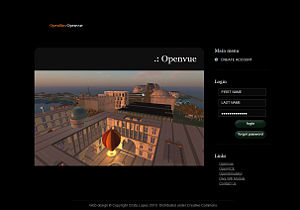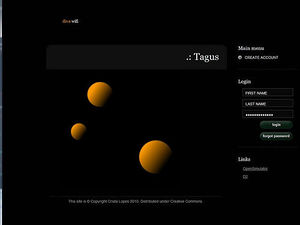Wifi
From OpenSimulator
| *** THIS ARTICLE IS ABOUT THIRD PARTY SOFTWARE *** Although OpenSimulator encourages the development of third party software for OpenSimulator, no support can be provided on this. For help with this software, contact the developer of this software directly.Please do not contact the OpenSimulator team with questions about this software. |
Wifi - A Simple Account Management Front-end
"Wifi" stands for "Web Interface For... I", and is an add-on module which is not a standard part of OpenSimulator. It is provided by Diva Canto and can be added to OpenSimulator 0.7 onwards. It is also part of the Diva distribution (D2).
Contents |
WiFi Module for OpenSim 0.9.1.* Onwards
OpenSim 0.9.1.0 onwards uses .NET 4.6. Diva's Wifi Module was updated for this on 17-Nov-2019...
d2: https://github.com/diva/d2
diva-distribution: https://github.com/diva/diva-distribution
Additional post for Windows Wifi build updating for 0.9.1.* (based on .NET Framework 4.6)... Austin Tate Blog Post – Diva Wifi on Windows – 12-Dec-2018
WiFi Module for OpenSim 0.8.1 to 0.9.0.1
Up to OpenSim 0.8.0, Wifi was available as an add on module via compiled .DLL libraries which could be enabled for Standalone and Grid setups. From OpenSim 0.8.1 onwards, a more flexible “add-in” library mechanism that was already in OpenSim has been improved and Wifi now is provided as an add-in under that mechanism. This does mean that the build and configuration process is different.
Diva Canto has provided a blog post which describes the new Wifi mechanism and how to build and configure it, mostly geared at Unix/Linux users.
Diva Canto Blog Post – Wifi and Other Diva Addons – 5-Apr-2015
Additional post for Windows Wifi build from 0.8.1 up to 0.9.0 (based on .NET Framework 4.0)... Austin Tate Blog Post – Diva Wifi on Windows – 6-Apr-2015
Additional Testing VS2017 (Win10) + Mono 5.18 Xamarin msbuild (Ubuntu 18)
Introduction
Wifi provides an embedded Web application for handling user registrations. Wifi is a set of components that can be loaded up by both standalone simulators and ROBUST servers.
Its features include:
- Account creation, optionally controlled by the administrator
- Configurable default avatars for new accounts
- Account updates by both users and administrator
- Account deletion by administrator
- Password recovery via email
- Simple management of user inventory
- A welcome page which can be used as login page for the user's viewer.
Wifi has a few interesting properties that make it a good fit for small-to-medium OpenSimulator-based virtual worlds.
- It doesn’t require an additional web server; it’s all done with built-in OpenSimulator features.
- Using OpenSimulator features bring many technical benefits. These benefits aren't visible immediately, but it will show its value in the future. Unlike other Web apps that access the database directly, Wifi works by communicating with OpenSimulator directly. This means that any future changes to the OpenSimulator database structure, will not affect Wifi.
- Technically speaking, Wifi is a set of components that can be used by both standalone sims, as well as ROBUST (Grid) servers.
Configurable Default Avatars
When users sign up for an avatar account vua WiFi, they can choose between default avatars. It's up to you to decide what these default avatars look like. Here is how you can configure them... Once your OpenSimulator is up and running, create accounts (using Wifi) with the names given in your configuration. These might be:
- Male Avatar
- Female Avatar
- Neutral Avatar
Then login to the world under each of those accounts, and set their appearances however you like. You can add prim attachments.
Wifi URLs When Operational
- Sample grid: http://yourgridhostname:8002/wifi
- Sample standalone: http://yourstandalonehostname:9000/wifi
- Local standalone: http://localhost:9000/wifi
You can see if the Wifi endpoints have been made available by executing the console command "show http-handlers" in the Robust or standalone simulator console as appropriate. If it is active you should see a bunch of endpoints such as
* StreamHandlers (31):
...
GET:/wifi
HEAD:/wifi
POST:/wifi/notify
GET:/wifi/install
POST:/wifi/install
POST:/wifi/login
GET:/wifi/logout
GET:/wifi/forgotpassword
POST:/wifi/forgotpassword
GET:/wifi/recover
POST:/wifi/recover
GET:/wifi/user/account
POST:/wifi/user/account
GET:/wifi/admin/users
POST:/wifi/admin/users
GET:/wifi/admin/console
GET:/wifi/user/loadinventory
GET:/wifi/user/inventory
POST:/wifi/user/inventory
GET:/wifi/linkregion
POST:/wifi/linkregion
GET:/wifi/tos
POST:/wifi/tos
GET:/wifi/admin/groups
POST:/wifi/admin/groups
Wifi Administrator Functions
Manage Users
If authorisation is set to be on, you will receive an e-mail to the nominated admin account e-mail address if a user requests a new account and avatar creation. You can activate or delete new user creation requests. Users are notified of the activation via an e-mail to their nominated address.
You can also search for users and change their details. Give a space as a search term to select all avatars. Available are fields for "Level", "Flags" and "Title".
- Level = 0 is a normal user
- Level = 50 (or a level you set) is used to indicate a privileged user (e.g. who can set up new hypergrid linked regions)
- Level = 100 is a Wifi admin account user
You can manually reset a user's password by typing into the password box and the hitting the "Reset" button. Note that the user is NOT infromed of this password reset, so you must manually contact the user to communicate such a password change.
Note that the Wifi admin username/avatar is set in the Wifi configuration, and can be changed there. BUT.. once an admin always an admin. Well almost. If you change from one admin to another, the previous avatar still has administrator rights. You can remove Wifi administrator rights from an avatar by changing the "Level" of the user from 100 to the normal avatar level of 0 using the Manage Users facility in Wifi.
You can set an intermediate level for a privileged user which can be used to allow certain types of Wifi menu that a normal user will not see, but that are less than full admin user rights. A configurable parameter sets the Level above which this functions for a user (default 50).
Manage Regions
A facility to add LINK REGIONS is available in Wifi versions for OpenSimulator 0.7.1 onwards.
Administrators and other privileged users can also view the current set of LINKED REGIONS
Remote Console
A feature in Wifi versions for 0.7.1 onwards and available to administrators via the CONSOLE link if suitably enabled.
The WifiConsole uses OpenSim's REST console and thus the Robust server and any simulators must be started with parameter "-console rest". Furthermore, the configuration options "ConsoleUser" and "ConsolePass" must be set in section [Network] and the values of these options must match across all instances. Finally, for all region simulators (i.e. except for the Robust server), option "ConsoleAllowedOrigin" must be set to the same value as option "WebAddress" in section [WifiService] of the Robust configuration.
Please note that as at February 2011 the console in Wifi is not much more than a proof on concept in its current state. It has been tested on web browsers based on Mozilla (i.e. the Gecko Engine) only. Browsers using the WebKit engine do work somewhat, too, and IE has its own issues. The console also does not yet work with any interactive input, as necessary for creating a new region with "create region", for example.
Right now, there is no way to use this feature in a secure way because the values for "ConsoleUser" and "ConsolePass" are transmitted as clear text over the network. Please keep this in mind when using the console in Wifi.
Diva Distribution
Wifi is included and enabled by default in the Diva Distribution:
- Documentation: http://wiki.github.com/diva/d2/wifi
- Blog Description: http://www.metaverseink.com/blog/
- Downloads and binary distribution: http://metaverseink.com/Downloads.html
- Source Code: http://github.com/diva/diva-distribution/